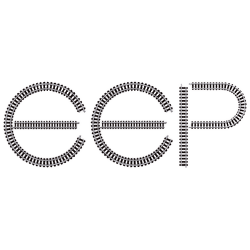To create a DxDiag file, follow these steps:
Press the[Windows] key and the[R] key on your keyboard, and open the Run dialog box.
Type DxDiag in the Run dialog box.
Press Enter to start the DxDiag application.
When the DirectX Diagnostic Program opens, click Save All Information below
When you are prompted for a location to save the file, click the drop down box next to Save and save the file to your desktop.
The filename field should now contain the name DxDiag. txt. Leave this name unchanged and click OK.
Click Exit to close the DirectX Diagnostics program.
The desktop should now have a file called DxDiag or DxDiag. txt. If this is not the case, please repeat the above steps and make sure that you save the file on your desktop.
Open this e-mail and attach the file.
Please note that DxDiag is only a diagnostic program that collects technical information from computers. It is usually used by technical support staff to eliminate certain problems.
To start MSinfo32 on Windows Vista, 7,8 and 10:
Press the[Windows] button and press the[R] button.
Type msinfo32 in the search box and click OK.
In the system overview, choose File and then Export.
Save the MSINFO32 report as msinfo32. txt on the desktop so that you can access it quickly.
Attach the text file to your reply mail as an attachment. Once we have the DxDiag and MsInfo file, we can more easily identify the possible cause of the problem.