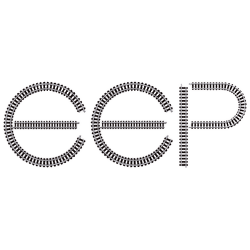Topic:
III.3.09n
How to place rolling stock in the 3D window
(Author: KlausU-Bahn)
Answer(s):
Switch to the control dialog in the 3D window. Follow the procedure described in the manual of your version ( Railroad X page 78 for example ). Observe, that in the program settings the option “All categories editable in 3D editor” must be checked.
(Author: bartmatzel/icke/McIwer)
Remark FAQ Team:
1. Trains could be found in the 3D editor in the upper toolbar <File> <Open train> ( for example ICE3-Tz303-EpVI_DBAG.rss)
2. A lot of trains are included in the rolling stock which is sold in the shop
3. The “RSS Tool” (see „additional tools“ ) helps to build trains and modify them comfortably
4. Examples for real trains are to be found under “Zugverbände querbeet” ( see additional tools)
Zugverbände im 3D Modus einsetzen
Support:
Press key <F1> to get support:
– EEP Manual
– Lua Manual
– Tutorials
Remark:
Only summaries prepared by the FAQ team are given. For exact wording please refer to the linked original contributions.
The FAQ team appreciates your understanding that it could not held responsible for mistakes in the linked topics or for translation errors